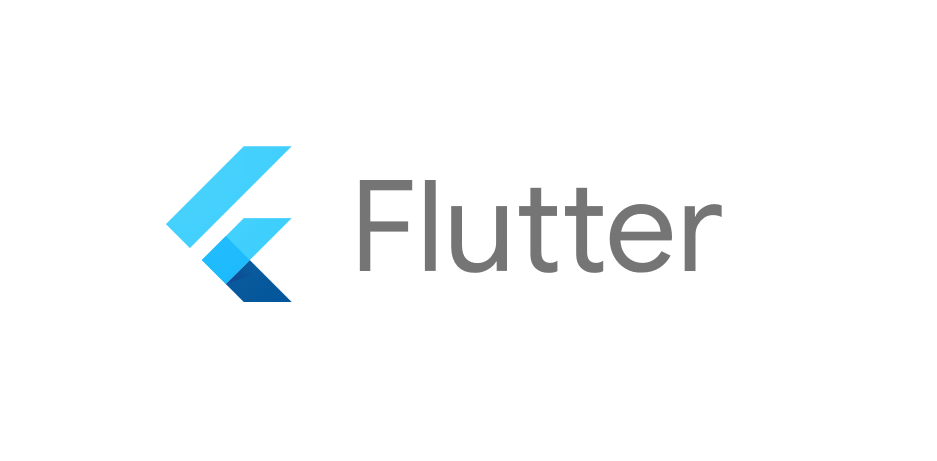Let’s agree that adding icons for each platform is tedious work in Flutter, especially when we have to update different configs and sizes for each platform.
Thanks to @Mark O’Sullivan we have a package to solve this exact situation. Tada🎉 introducing flutter_launcher_icons. At the time of writing this article flutter_launcher_icons@v0.10 supports Android, IOS, Web and Windows.
Let’s get started.
Add flutter_launcher_icons package
Since we won’t be importing any files from flutter_launcher_icons package we will be adding it as a dev_dependencies. You can add it by running this command in your flutter project root directory
flutter pub add flutter_launcher_icons --dev
After running this command your pubspec.yaml should look like this
# pubspec.yaml
dev_dependencies:
# at the time of writing this post this is the latest version
flutter_launcher_icons: ^0.10.0
Create configuration file
Now create a configuration file with name flutter_launcher_icons.yaml in your project root directory. In this file we define all the configs related to the flutter_launcher_icons.
flutter_icons:
# Your configs goes here
Let’s add some android configs
Adding Android Config
We need to add following keys under flutter_icons
android: Set this totrue(This takes either a bool or a relative path to icon.)image_path_android: Add image path here./dart_icon.png(This takes relative path to android specific icon.)min_sdk_android: Set your minSdk version here (Optional This is your android minSdk version, by default flutter_launcher_icons uses21.)
In case your minSdkVersion is 26 or greater you can add adaptive icons with configs.
adaptive_icon_foreground: This takes your foreground image file pathadaptive_icon_background: This takes backgorund image file path
Note: Adaptive Icons will only be generated when both adaptive_icon_background and adaptive_icon_foreground are specified.
After adding this configs your flutter_launcher_icons.yaml should look like this.
# flutter_launcher_icons.yaml
flutter_icons:
android: true
image_path_android: "./dart_icon.png"
min_sdk_android: 21
adaptive_icon_foreground: "#FFFFFF"
adaptive_icon_background: "./dart_icon.png"
Adding IOS Config
We follow same steps as android but adding ios configs under flutter_icons.
ios: Set this totrue(This takes either a bool or a relative path to icon.)image_path: Add IOS relative image path hereremove_alpha_ios: Set this totrueso you can publish your app to appstore
After adding IOS configs your flutter_launcher_icons.yaml should look like this.
# flutter_launcher_icons.yaml
flutter_icons:
# ... Other configs
ios: true
image_path_ios: "./dart_icon.png"
remove_alpha_ios: true
Adding Web Config
Unlike Android and IOS web config goes under flutter_icons.web
generate: Set this totrueif you want to generate icons for web platformimage_path: Add your web icon image path herebackground_color: This takes a hexcolor and sets the placeholder background color for the application page to display before its stylesheet is loaded. moretheme_color: This takes a hexcolor and sets the default theme color for the application. This sometimes affects how the OS displays the site. more
After adding Web configs your flutter_launcher_icons.yaml should look like this.
# flutter_launcher_icons.yaml
flutter_icons:
# ... Other configs
web:
generate: true
image_path: "./dart_icon.png"
background_color: "#FFFFFF"
theme_color: "#0175C2"
Adding Windows Config
Adding Windows configs is same as Web platform instead of flutter_icons.web we will be adding them under flutter_icons.windows
generate: Set this totrueif you want to generate icons for Windows platformimage_path: Add your web icon image path hereicon_size: The icon size to generate for windows. This value should be within the bound of this constrains 48<=icon_size<=256. By default it is set to48.
After adding Windows configs flutter_launcher_icons.yaml should look like this.
# flutter_launcher_icons.yaml
flutter_icons:
# ... Other configs
windows:
generate: true
image_path: "./dart_icon.png"
icon_size: 48
Final Config
After adding all configs this is how your flutter_launcher_config.yaml should look.
# flutter_launcher_icons.yaml
flutter_icons:
# Android
android: true
image_path_android: "./dart_icon.png"
min_sdk_android: 21
adaptive_icon_foreground: "./dart_icon.png"
adaptive_icon_background: "./dart_icon.png"
# IOS
ios: true
image_path_ios: "./dart_icon.png"
remove_alpha_ios: true
# Web
web:
generate: true
image_path: "./dart_icon.png"
background_color: "#FFFFFF"
theme_color: "#0175C2"
# Windows
windows:
generate: true
image_path: "./dart_icon.png"
icon_size: 48
If you are done with adding config lets move to the icon generation.
Generating icons
After adding configs to generate icons we need to run
flutter pub run flutter_launcher_icons:main
Output
$ flutter pub run flutter_launcher_icons:main
════════════════════════════════════════════
FLUTTER LAUNCHER ICONS (v0.10.0)
════════════════════════════════════════════
• Creating default icons Android
• Overwriting the default Android launcher icon with a new icon
• Creating adaptive icons Android
• Overwriting default iOS launcher icon with new icon
Creating Icons for Web...
Creating Icons for Windows...
✓ Successfully generated launcher icons
Icons
![]() Icon on Web
Icon on Web
![]() Icon on Windows
Icon on Windows